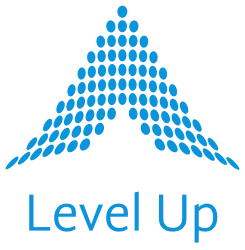Upfront, Red Hat Insights transforms the way organizations can manage their RHEL infrastructure, and it’s available free as a part of your active RHEL subscription. With unique visibility, predictive analytics, and especially when integrated with Red Hat Ansible Automation Platform (AAP), Red Hat Insights is a lot like having a team of Red Hat engineers working around the clock to ensure your systems run smoothly and securely. It identifies, analyzes, and remediates issues in real time, keeping you one step ahead of potential problems. And with its AI-driven insights, it can even predict and help you immediately fix many potential issues before they ever happen. (As a Red Hat Premier Partner, Level Up generally recommends that all of our AAP customers take full advantage of Red Hat Insights to help improve your situational awareness and then power your automated remediation efforts FAST– so that you can get back to true engineering efforts elsewhere.) So anyway, what do Red Hat Insights + AAP offer that allows this killer combo to do all of this for you?
First of all, the visibility. With Red Hat Insights + AAP, you’re going to have a deep view into any critical security gaps and bugs across your entire RHEL infrastructure, like you’re looking at it through the JWST. You’ll be able to identify, analyze, and remediate these issues in real time, ensuring that your IT ship keeps sailing smoothly and delivering what your internal customers need on-time.
Second, the state-of-the-industry predictive analytics, which only Red Hat can provide for RHEL. Red Hat Insights uses advanced AI/ML to predict potential issues in your environment before they even happen.
Let’s not forget the world-class support you’ll have at your fingertips. Red Hat Insights is backed by an army of Red Hat Support Engineers, providing you with timely access to their knowledge and support.
And the best part? All of this is seamlessly integrated between Red Hat Insights, AAP, and RHEL: a trifecta that gives you what is probably the ultimate experience in infrastructure automation and efficiency. You’ll be able to remediate issues with the click of a button. And again, because Red Hat Insights is already included in your RHEL subscription, it comes to you at no additional cost. In Level Up’s view, this only helps you maximize your investment in the already fantastic solution that AAP has been for you.
Now let’s talk about what it means when we combine Red Hat Insights with AAP.
Without weighing in on who is who… these two are kind of like Batman and Robin for your RHEL infrastructure. And this dynamic duo is going to help put your team in the upper bound efficiency and productivity on any KPI metrics your organization may be using today.
Now, let us paint you a picture. You’ve got Red Hat Insights, giving you an eagle-eyed view of your entire RHEL landscape, detecting issues and vulnerabilities. But what good is all that intel if you can’t act on it, right? That’s where AAP jumps in, the superhero of all things infrastructure automation, ready to save the day.
You see, Red Hat Insights is constantly scanning and analyzing your RHEL infrastructure, identifying areas that need improvement. But instead of simply leaving you with a laundry list of new problems, it seamlessly integrates with AAP to automatically create and run playbooks that are tailor-made to remediate your specific issues.
This integration is so smooth and can be set up to work so effortlessly that you’ll barely even notice it’s happening. You’ll be sitting there, sipping your coffee, while these two juggernauts work together behind the scenes, solving problems before you even knew they existed.
Now to get started right away, here’s a step-by-step tutorial on Red Hat Insights using AAP examples. By the end, you’ll have a solid understanding of how to utilize the combo of Red Hat Insights and AAP to harden and automate your RHEL infrastructure.
Step 1: Sign up for Red Hat Insights
First things first– and assuming you organization is already running an AAP controller environment– you’ll need to sign up for Red Hat Insights. (Worth repeating, Red Hat Insights is already included in your RHEL subscription at zero additional cost.) Visit https://cloud.redhat.com/insights/ and sign up for an account or log in with your existing Red Hat account.
Step 2: Configure the Red Hat Insights client
To use Red Hat Insights with AAP, you’ll also need to install and register the Red Hat Insights client on your RHEL hosts.
(Alternatively to the following playbook, you can also use this role from Red Hat if you’d prefer: https://galaxy.ansible.com/redhatinsights/insights-client)
# install-insights-client.yml:
---
- name: Install Red Hat Insights Client
hosts: all
become: true
tasks:
- name: Enable Red Hat Insights
ansible.builtin.package:
name: insights-client
state: present
- name: Register Red Hat Insights client
ansible.builtin.command:
cmd: insights-client --register
- name: Check status of Red Hat Insights client
ansible.builtin.command:
cmd: insights-client --status
(You can include the above playbook as an AAP job template and then run it like any other. See Step 6 for a similar example.)
Next let’s create a custom remediation playbook in Red Hat Insights, add the Red Hat Insights repo to your AAP controller environment, and run the new playbook using a job template.
Step 3: Create a custom remediation playbook in Red Hat Insights
- Head back over to https://cloud.redhat.com/insights/.
- Navigate to the “Advisor” tab under “Insights.”
- Select the systems and/or recommendations you want to remediate.
- Click on the “Remediation” button, which will open the “Create new playbook” dialog.
- Provide a name and description for your custom remediation playbook.
- Add the desired actions to your playbook by selecting the recommendations and clicking “Add.”
- Review your playbook and click “Save” to finalize your custom remediation playbook. (Pro tip: you can reuse this playbook in the future to save time creating/updating job templates for subsequent remediations.)
Red Hat Insights > Advisor > Systems > Select System:
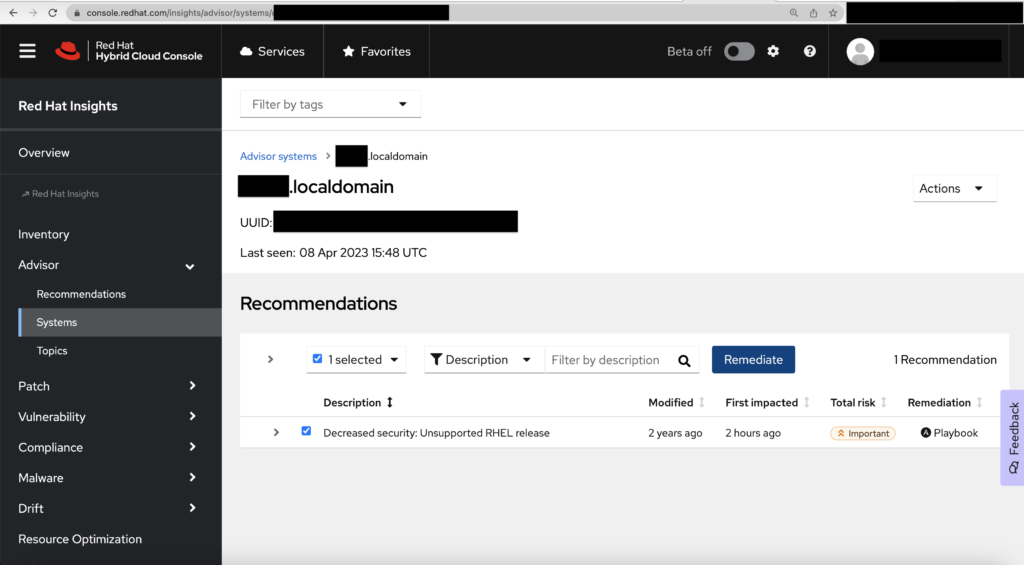
Step 4: (Optional): Export the custom remediation playbook
- Want to actually review the playbook? Navigate to the “Remediations” tab under “Insights.”
- Find the custom remediation playbook you created earlier and click on it to view its details.
- Click on the “Download as Ansible playbook” button to export the playbook in YAML format. Save the file to your local machine.
Red Hat Insights > Toolkit > Remediations:
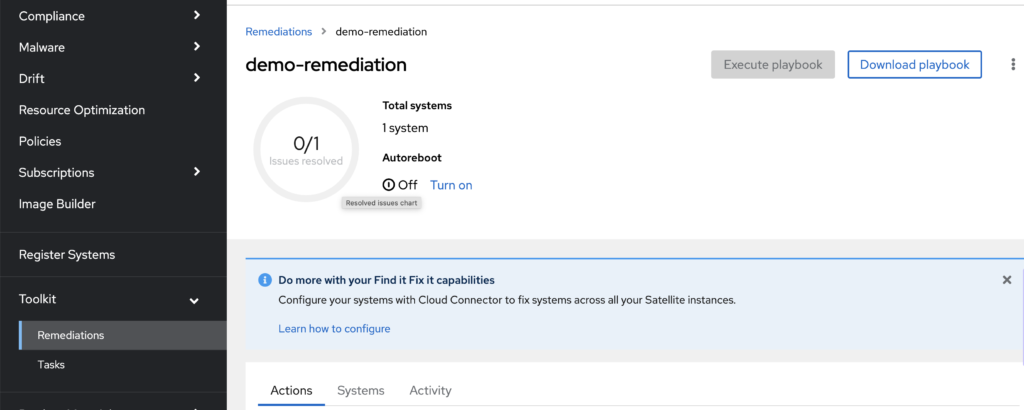
Step 5: Add the Red Hat Insights repository to AAP
- Log in to your AAP controller environment.
- Go to Credentials and click the “+” button to create a new credential.
- Enter a name for your credential.
- Choose “Insights” from the “Credential Type” dropdown.
- Add your Red Hat account username and password.
- Click “Save.”
- Go to “Projects” and click the “+” button to create a new project.
- Enter a name for your project.
- In the “Source Control Type” dropdown, select “Red Hat Insights.”
- Confirm that your Insights credential is already populated.
- Recommended: click “Update revision on launch”.
- Click “Save.”
- As with any other source control repo, confirm that the initial sync is successful before proceeding to the next steps.
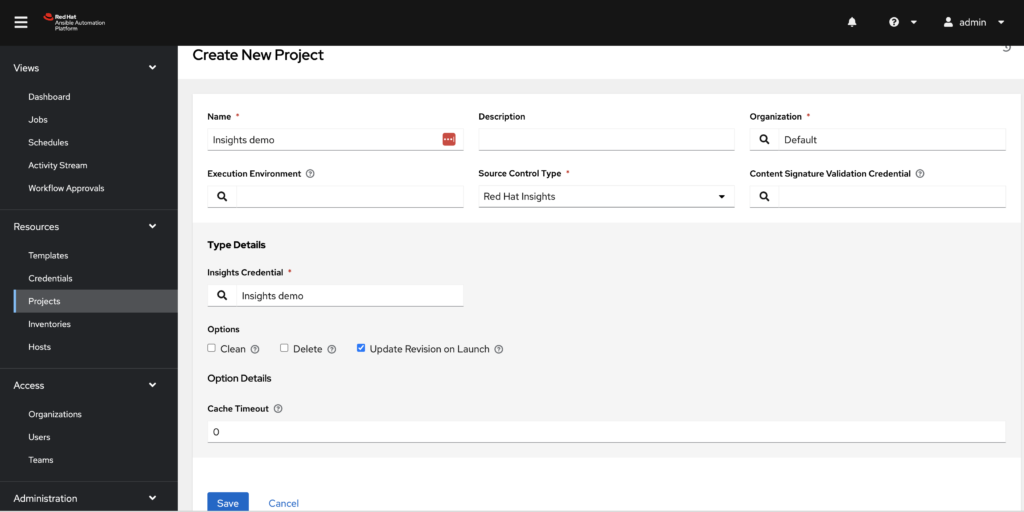
Step 6: Create a new AAP job template
- In AAP, navigate to “Templates.”
- Click the “+” button and select “Job Template.”
- Provide a name, description, and organization for the job template.
- In the “Inventory” field, select the inventory you want to use.
- In the “Project” field, select the Red Hat Insights repo you created earlier.
- In the “Playbook” field, select the custom remediation playbook you added to the source repo in Step 3.
- Configure additional options such as inventory and credentials needed for your environment (important note: the hostname(s) of the system(s) being remediated will need to match exactly in both AAP and Red Hat Insights for this to work).
- Click “Save.”
New AAP job template:
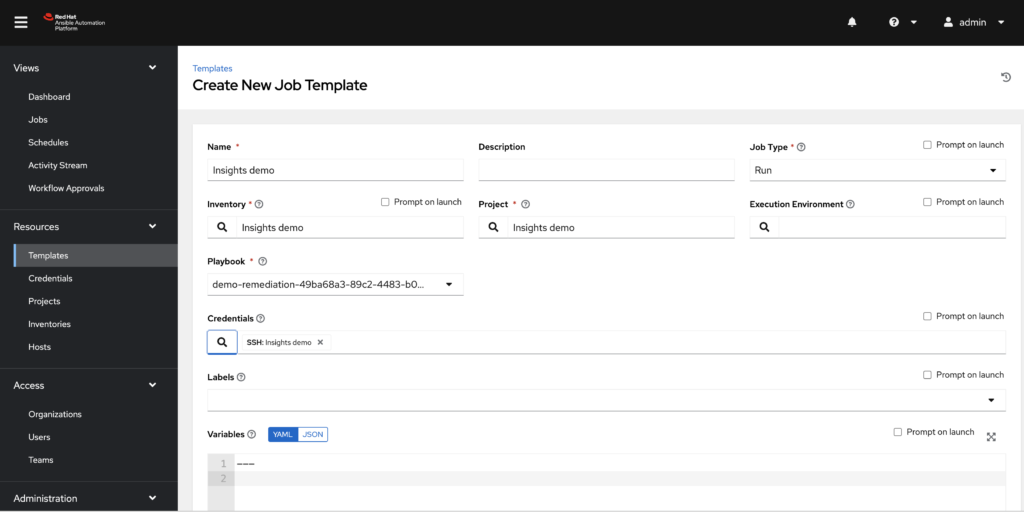
Step 7: Run the AAP job template
- In the “Templates” section of AAP, locate the job template you just created.
- Click the “Rocket” icon to launch the job.
- Monitor the progress of the job execution in the “Jobs” section.
A successful AAP job run:
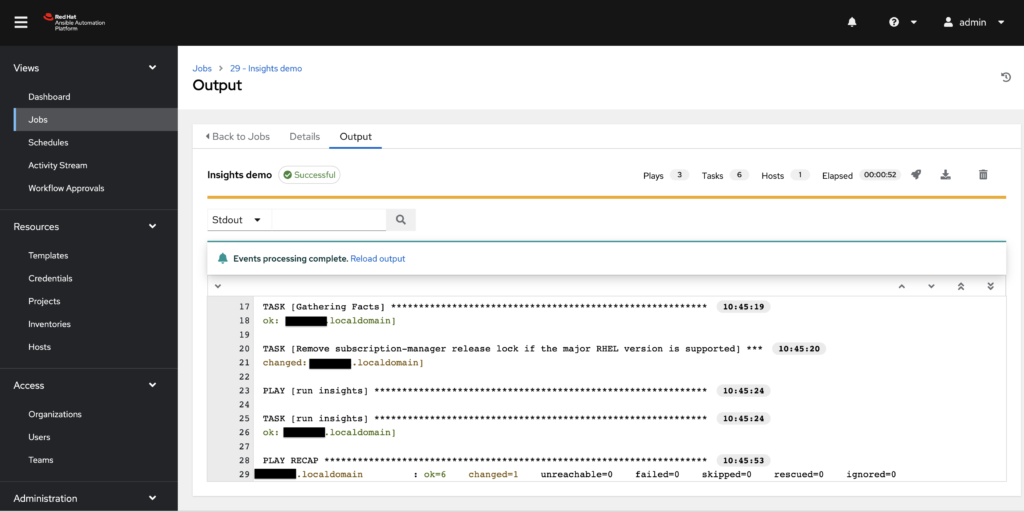
Step 8: Verify the remediation in Red Hat Insights
- Navigate to the “Remediations” tab under “Toolkit.”
- Click the remediation you created in Step 3.
- Confirm that you see “Issue(s) resolved”.
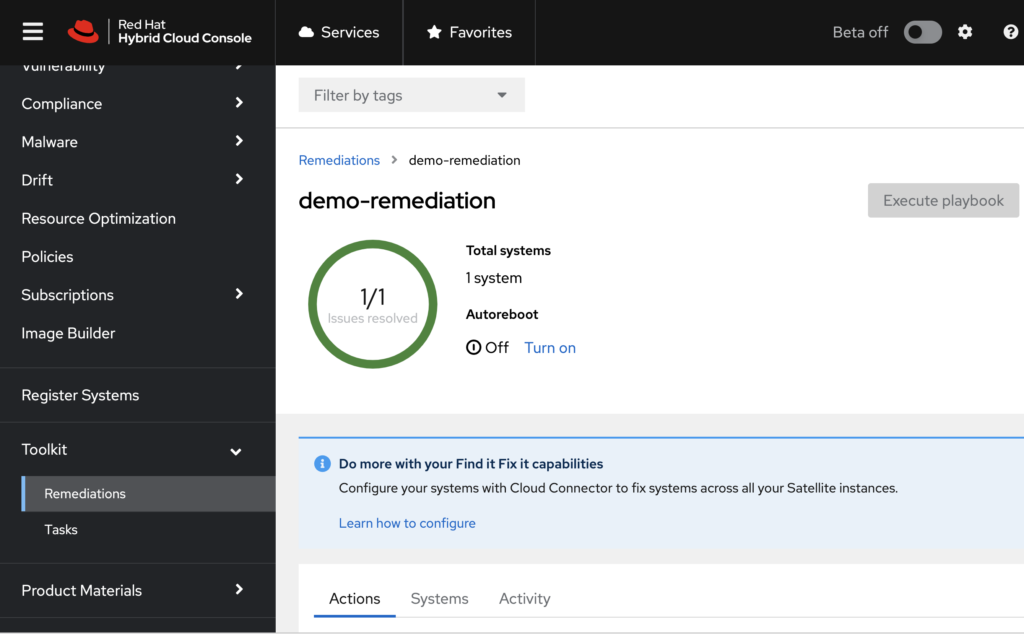
And that’s it! You just created a custom remediation playbook in Red Hat Insights, added the repository to AAP, ran the playbook using a job template, and verified the successful results.